Workflow
Workflow refers to the general organization, handling and publishing of the work done in this course. In this course you will be working in both Analog (traditional hand work) and Digital formats.
MANAGING YOUR DIGITAL FILES
- All digital files that you create must be placed in a SHARED FOLDER named DESIGN FOUNDATIONS 22-23. which is accessed from the desktop. In this folder you will create a personal folder with your first initial and last name. DO NOT LEAVE FILES ON THE DESKTOP!
- Make sure that you save an original copy of your files in their original file format ( .ai - Illustrator, .psd -Photoshop .skp - Sketchup).
- Save ALL versions of your work. This is useful for assessing how your work has evolved over the course of a project.
- Sometimes you will have to save files in other formats such as: jpeg, PDF, Word etc. FOR EXAMPLE: in posting to your e-portfolio (see below) you will need to SAVE AS a jpeg (for images). Place these in your folder as well.
- It is recommended that you create sub-folders for each project or unit and place all of the relevant files in it.
- IMPORTANT GENERAL NOTE:Always save original source material (images mostly but other stuff as well) . This is so if you mess up with something you can always go back to your original images and recreate if necessary.
- At the end of the course you may want to take a digital copy of your files. This is particularly important if you are planning on developing a portfolio for admission to college.
MANAGING YOUR ANALOG WORK
2D WORK
You will also be doing plenty of handwork in this class. You will have a physical portfolio in which you will store ALL of your 2d work, including source materials.
NOTHING SHOULD BE LEFT ON THE TABLETOPS WITH OUT MY APPROVAL
In addition there are drawers in the row of drawing tables which are for your use for storage of work that doesn't fit in your portfolio. THESE WILL BE ASSIGNED AT THE BEGINNING OF THE COURSE.
3D WORK
All 3D work will be stored on available shelves or drawers. Space is limited so in general you will be asked to remove the work once it has been graded. I MAY, FROM TIME TO TIME REQUEST THAT YOU SAVE THE WORK FOR EXHIBITION.
Do, Post, Submit
Once you have created your work you will have to document it and then place it in your E-PORTFOLIO, which is a website that you will create using the instructions below. Your e-portfolio is the final repository of ALL of the work that you do in this course (including analog work). All analog work must be either scanned or photographed and then posted to the E-PORTFOLIO.
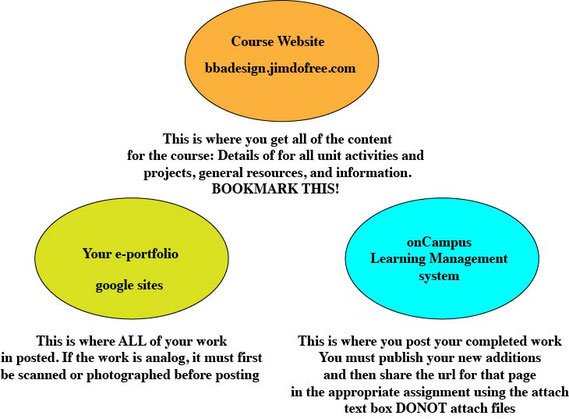
Setting up your E (digital) portfolio.
Your digital portfolio is the only complete record of your both your digital and analog work. While you will also maintain a physical folder for analog work, you are still required to DIGITIZE (through scanning or photography) your analog work and post it to your e-portfolio. Your e-portfolio must be clearly organized and complete and will be assessed periodically.
Click the CREATE button and select NEW GOOGLE SITES
DO NOT USE the Classic version!
Share your site with me.
Explore the interface and design your site!
PROCEDURE FOR SUBMITTING YOUR ASSIGNMENT THROUGH ONCAMPUS:
IN ORDER FOR YOUR WORK TO BE CONSIDERED COMPLETE AND READY TO BE GRADED YOU MUST SUBMIT IT THROUGH THE ONCAMPUS PORTAL. UNLESS I SPECIFICALLY SAY OTHERWISE, THIS IS THE ONLY WAY THAT I WILL ACCEPT WORK.
1- MAKE SURE THAT YOU ARE ON THE CORRECT PAGE IN YOUR E-PORTFOLIO
2- CLICK PUBLISH
4-COPY THE URL OF THE PAGE THAT CONTAINS THE WORK. DO THIS EVEN IF IT IS ON THE SAME PAGE AS OTHER ASSIGNMENTS. WHY?
BECAUSE IT IS THE ONLY WAY I HAVE OF KEEPING TRACK OF YOUR ASSIGNMENTS IN MY GRADE BOOK.
3-OPEN THE ONCAMPUS PORTAL AND LOOK FOR THE CORRECT ASSIGNMENT - PASTE IT INTO THE DIALOG BOX ON THE UPPER RIGHT
DO NOT USE THE ATTACH FILES FEATURE.
4. CLICK THE SUBMIT BUTTON
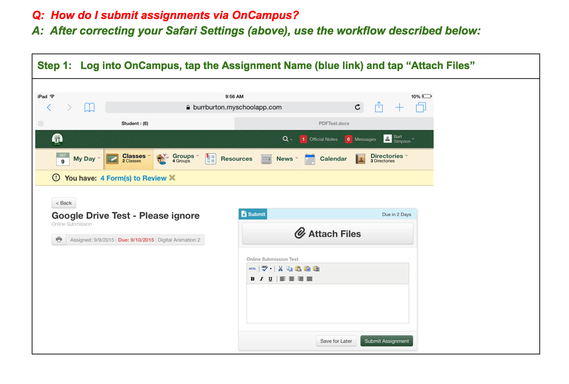
 BBA Design:
Foundations
Advanced Projects
BBA Design:
Foundations
Advanced Projects